Glute Bridge AI Feature
Lift your hips off the ground while lying on your back.
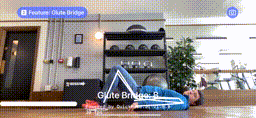
Feature
- Swift
- Kotlin
feature = .fitness(.gluteBridge)
feature = .fitness(.gluteBridge, style: customOrConditionalStyle)
feature = Feature.Fitness(FitnessFeature.Glutebridge)
feature = Feature.Fitness(FitnessFeature.Glutebridge, style: customOrConditionalStyle)
Basic Implementation
- Swift
- Kotlin xml
- Kotlin Compose
To show results you'll need to modify your view ZStack, which is we assume is setup as described in the Getting Started Guide:
ZStack(alignment: .top) {
QuickPoseCameraView(useFrontCamera: true, delegate: quickPose)
QuickPoseOverlayView(overlayImage: $overlayImage)
}
The basic implementation will require displaying some text to the screen, start with declaring this value in your swiftui view.
@State private var feedbackText: String? = nil
And show this feedback text as an overlay to the view in your branding.
ZStack(alignment: .top) {
QuickPoseCameraView(useFrontCamera: true, delegate: quickPose)
QuickPoseOverlayView(overlayImage: $overlayImage)
}
.overlay(alignment: .center) {
if let feedbackText = feedbackText {
Text(feedbackText)
.font(.system(size: 26, weight: .semibold)).foregroundColor(.white).multilineTextAlignment(.center)
.padding(16)
.background(RoundedRectangle(cornerRadius: 8).foregroundColor(Color("AccentColor").opacity(0.8)))
.padding(.bottom, 40)
}
}
Note the above use of alignment in .overlay(alignment: .center), you can modify this to move the overlay around easily to say the bottom: .overlay(alignment: .bottom).
To show results you'll need to modify your camera and overlay view, which is we assume is setup as described in the Getting Started Guide:
override fun onCreate(savedInstanceState: Bundle?) {
cameraAndOverlay = findViewById(R.id.quickpose_camera_and_overlay_view)
cameraSwitchView = QuickPoseCameraSwitchView(this, quickPose)
cameraAndOverlay?.addView(cameraSwitchView)
The basic implementation will require displaying some text to the screen, start with declaring this value in your view xml
<TextView
android:id="@+id/feedback_text_view"
android:visibility="gone"
android:layout_width="wrap_content"
android:layout_height="wrap_content"
android:gravity="center"
android:padding="12dp"
android:textColor="#FFFFFF"
android:textSize="24sp"
android:background="@drawable/spinner_background"
android:text="Feedback"
app:layout_constraintTop_toTopOf="parent"
app:layout_constraintBottom_toBottomOf="parent"
app:layout_constraintStart_toStartOf="parent"
app:layout_constraintEnd_toEndOf="parent" />
private var feedbackTextView: TextView? = null
And show this feedback text as an overlay to the view in your branding.
override fun onCreate(savedInstanceState: Bundle?) {
cameraAndOverlay = findViewById(R.id.quickpose_camera_and_overlay_view)
cameraSwitchView = QuickPoseCameraSwitchView(this, quickPose)
cameraAndOverlay?.addView(cameraSwitchView)
feedbackTextView = findViewById<TextView>(R.id.feedback_text_view)
For this basic version it fills the feedback text with the Glute Bridge result as a percentage, and hides the text when the feature result is not available.
- Swift
- Kotlin
quickPose.start(features: [.fitness(.gluteBridge)], onFrame: { status, image, features, feedback, landmarks in
switch status {
case .success:
overlayImage = image
if let result = features.values.first {
feedbackText = "Glute Bridge: \(Int(result.value * 100))%"
} else {
feedbackText = nil
}
case .noPersonFound:
feedbackText = "Stand in view";
case .sdkValidationError:
feedbackText = "Be back soon";
}
})
quickPose.start(
arrayOf(.fitness(.gluteBridge)),
onFrame = { status, overlay, features, feedback, landmarks ->
runOnUiThread {
feedbackTextView?.apply {
when (status) {
is Status.Success -> {
if (features.values.isNotEmpty()) {
val result = features.values.first()
text = "Glute Bridge: ${(result.value * 100).toInt()}%"
visibility = View.VISIBLE
} else {
text = ""
visibility = View.GONE
}
}
Status.NoPersonFound -> {
text = "Stand in view"
visibility = View.VISIBLE
}
Status.SdkValidationError -> {
text = "Be back soon"
visibility = View.VISIBLE
}
}
}
}
Form Feedback
We recommend using the feature feedback to guide the user if an error occurs
- Swift
- Kotlin
quickPose.start(features: [.fitness(.gluteBridge)], onFrame: { status, image, features, feedback, landmarks in
switch status {
case .success:
overlayImage = image
if let result = features.values.first {
feedbackText = "Glute Bridge: \(Int(result.value * 100))%"
} else if let feedback = feedback.values.first, feedback.isRequired {
feedbackText = feedback.displayString
} else {
feedbackText = nil
}
case .noPersonFound:
feedbackText = "Stand in view";
case .sdkValidationError:
feedbackText = "Be back soon";
}
})
quickPose.start(
arrayOf(.fitness(.gluteBridge)),
onFrame = { status, overlay, features, feedback, landmarks ->
runOnUiThread {
feedbackTextView?.apply {
when (status) {
is Status.Success -> {
if (features.values.isNotEmpty()) {
val result = features.values.first()
text = "Glute Bridge: ${(result.value * 100).toInt()}%"
visibility = View.VISIBLE
} else if (feedback.isNotEmpty() && feedback.values.first().isRequired) {
val feedbackResult = feedback.values.first()
text = feedbackResult.displayString
visibility = View.VISIBLE
} else {
text = ""
visibility = View.GONE
}
}
Status.NoPersonFound -> {
text = "Stand in view"
visibility = View.VISIBLE
}
Status.SdkValidationError -> {
text = "Be back soon"
visibility = View.VISIBLE
}
}
}
}
}
}
)
Body position: "Get on your back, side on"
.body(feedback: floorSideOnWithBackOnTheGround, isRequired: true)
Joint Visibility:
"Move left arm into view" "Move right arm into view" "Move upper body into view"
"Move left leg into view" "Move right leg into view" "Move lower body into view"
"Move whole body into view"
.group(action: .move, group:.arm(side: .left), direction:.intoView, isRequired: true)
.group(action: .move, group:.arm(side: .right), direction:.intoView, isRequired: true)
.group(action: .move, group:.upperBody, direction:.intoView, isRequired: true)
.group(action: .move, group:.leg(side: .left), direction:.intoView, isRequired: true)
.group(action: .move, group:.leg(side: .right), direction:.intoView, isRequired: true)
.group(action: .move, group:.lowerBody, direction:.intoView, isRequired: true)
.group(action: .move, group:.wholeBody, direction:.intoView, isRequired: true)
Exercise Specific: "Bend knees"
.group(action: .bend, group: .knees, direction: nil, isRequired: true)
Conditional Styling
To give user feedback consider using conditional styling so that when the user's measurement goes above a threshold, here 0.8, a green highlight is shown.
let greenHighlightStyle = QuickPose.Style(conditionalColors: [QuickPose.Style.ConditionalColor(min: 0.8, max: nil, color: UIColor.green)])
quickPose.start(features: [.fitness(.gluteBridge, style: customOrConditionalStyle)],
onFrame: { status, image, features, feedback, landmarks in ...
})
Glute Bridge Counting
To count the Glute Bridge declare a configurable threshold counter, which can be used to turn lots of our features into counts.
- Swift
- Kotlin
@State private var counter = QuickPoseThresholdCounter()
private var counter: QuickPoseThresholdCounter = QuickPoseThresholdCounter()
Then pass QuickPose's Glute Bridge result to the counter, and display in the feedback text declared above.
- Swift
- Kotlin
quickPose.start(features: [.fitness(.gluteBridge)], onFrame: { status, image, features, feedback, landmarks in
switch status {
case .success:
overlayImage = image
if let result = features.values.first {
let counterState = counter.count(result.value)
feedbackText = "\(counterState.count) Glute Bridge"
} else {
feedbackText = nil
}
case .noPersonFound:
feedbackText = "Stand in view";
case .sdkValidationError:
feedbackText = "Be back soon";
}
})
quickPose.start(
arrayOf(.fitness(.gluteBridge)),
onFrame = { status, overlay, features, feedback, landmarks ->
runOnUiThread {
feedbackTextView?.apply {
when (status) {
is Status.Success -> {
if (features.values.isNotEmpty()) {
val result = features.values.first()
val counterState = counter.count(result.value)
text = "${counterState.count} Glute Bridge"
visibility = View.VISIBLE
} else {
text = ""
visibility = View.GONE
}
}
Status.NoPersonFound -> {
text = "Stand in view"
visibility = View.VISIBLE
}
Status.SdkValidationError -> {
text = "Be back soon"
visibility = View.VISIBLE
}
}
}
}
}
}
)
Glute Bridge Timing
To time the Glute Bridge declare a configurable threshold timer, which can be used to turn lots of our features into timers. For Glute Bridge, we suggest modifying the default threshold, taking account of expected camera positioning and tilt.
- Swift
- Kotlin
@State private var timer = QuickPoseThresholdTimer(threshold: 0.2)
private var timer: QuickPoseThresholdTimer = QuickPoseThresholdTimer()
Then pass the result's raw value to the timer, and display in the feedback text declared above.
- Swift
- Kotlin
quickPose.start(features: [.fitness(.gluteBridge)], onFrame: { status, image, features, feedback, landmarks in
switch status {
case .success:
overlayImage = image
if let result = features.values.first {
let timerState = timer.time(result.value)
feedbackText = String(format: "%.1f", timerState.time) + "secs"
} else {
feedbackText = nil
}
case .noPersonFound:
feedbackText = "Stand in view";
case .sdkValidationError:
feedbackText = "Be back soon";
}
})
quickPose.start(
arrayOf(.fitness(.gluteBridge)),
onFrame = { status, overlay, features, feedback, landmarks ->
runOnUiThread {
feedbackTextView?.apply {
when (status) {
is Status.Success -> {
if (features.values.isNotEmpty()) {
val result = features.values.first()
val timerState = timer.time(result.value)
text = String.format("%.2f secs", timerState.time)
visibility = View.VISIBLE
} else {
text = ""
visibility = View.GONE
}
}
Status.NoPersonFound -> {
text = "Stand in view"
visibility = View.VISIBLE
}
Status.SdkValidationError -> {
text = "Be back soon"
visibility = View.VISIBLE
}
}
}
}
}
}
)